Improve Your Photos with RAW
- Liam J. Turner
- Mar 12, 2018
- 5 min read
Beginner's guide

What is RAW? Why is it important?
Camera RAW is a type of image. Most cameras shoot in JPEG (a basic, average quality image for a range of uses), TIFF (a higher quality version of JPEG) and RAW. When you take a picture in RAW, that picture will be a very large file -much too large to give to most clients- however it will keep a lot of information.
Most professional photographers who use digital cameras will shoot RAW as the image can be edited more dramatically, greatly improving the quality of the final image. Once you start using RAW, you'll wonder how you lived without it.
What will you need?
Most DSLR cameras will shoot RAW. You can switch by heading to your picture settings in camera -the same place you can select things like shutter speed and white balance- and by choosing your image quality. Scroll through until you find RAW and select it.
It is usually found in one of the bottom corners and will most likely appear as the text "JPEG" at first, since the camera will shoot JPEG by default. Alternatively, as with some Nikon models, it might be in the other menus; if you're unsure, consult the camera's manual.


As the beauty of RAW shooting is in how much you can edit the photo, you will need some form of editing software that can work with RAW files. Most cameras come with software that can do this; Canon models usually come with Digital Photo Professional while Nikon ones usually come with Capture NX-D. Alternatively, both Photoshop CC and Photoshop Elements are capable of working with RAW files.
Taking the photo
You can take a photo in RAW the same way you usually shoot, though there are certain things to be careful of.
Firstly, I recommend shooting in manual. On the camera's dial where you select the mode you're shooting in, manual mode is represented with the M. In manual mode, nothing is automatic. This means you'll have to know all about the settings you'll be controlling, however it is a great way to prevent "bleaching" - the next point I'm covering.

Bleaching is when something in a scene is so bright or so dark that no detail in it is recorded, it is just clear white or clear black. This is most common when shooting outside on a bright day (you may have seen this in amateur photos or on smartphones when the sky is just a sheet of white).
RAW photos are great for editing, but there's no editing bleached areas - there's nothing there to edit! It needs to be prevented. Thankfully, it's very easy to avoid.


When you're viewing your pictures, you can press the display button (usually shown either as "disp" or as an "i") to view more information about the images. Switch to histogram view, shown above; you'll be able to see your picture next to a histogram. Don't let it intimidate you, it's actually very simple.
On the histogram, the columns show how much detail in the image is bright or dark. Bright sections of the image are to the right of the graph while darker ones are to the left. Darker images in general will have more columns to the left; brighter images in general will have more columns to the right.
You should adjust your exposure settings (shutter speed, aperture and ISO) so that the columns are in the middle of the graph. If a column is right up to the left or right, detail is bleached; the bleached areas will also flash on the image preview left of the histogram. The photo may look dark when you correctly expose the image. Don't worry. The final picture should be fantastic!
Editing
Photos taken, gotten home, had a cup of tea - time to edit. Start by opening your editing software (I use Adobe Photoshop Elements).

Opening a RAW picture may look different to opening a JPEG (depending on which software you use). You will notice new options available to you. One such option is one of the many reasons RAW shooting is great: you can change the colour temperature to make the image off-white (something you can't do with JPEG photos).
Editing the photo is very simply, just move the sliders to adjust the various settings. With landscapes, I recommend reducing the highlights to start so that the sky doesn't appear too bright. You can then boost the contrast and clarity to give a very dramatic HDR effect.
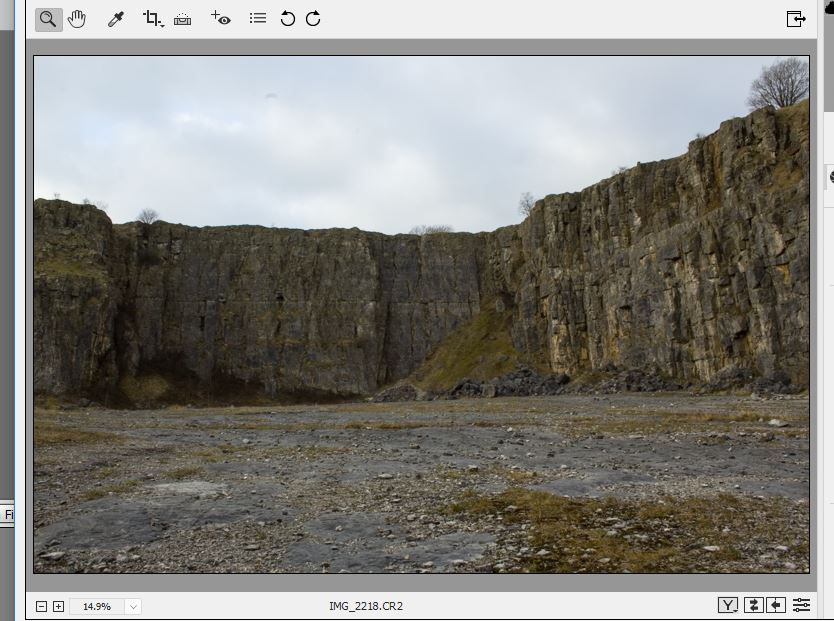

Play around! You'll find it is better for certain genres than others (it has more applications in landscape and macro than it does for portraits, for example) though it will always be a helpful technique. It takes longer to make a good RAW picture than a JPEG one but the final results look so much higher quality, plus there's that reassurance that if it doesn't go well there is plenty of editing available.
Finishing off
Once your picture has been edited, save it. Save it as a JPEG for good all around use - but be careful of the file size! As RAW pictures keep so much info, a full, high quality JPEG of one could be tens of megabytes in size! One to two megabytes is decent quality, less than one is good for email or online upload. Anything over four is overkill (unless you have good reason to make the picture this big, like if it's for an A1 print).


Unless you have good reason to keep them, it might be worth getting rid of the original RAW picture once the JPEG has been made; RAW pictures are large so they take up a lot of space. You will notice an .xmp file appear after editing your raw picture. Don't worry, this is simply where extra info is kept (don't get rid of it).
Thanks for reading ~~Liam J. Turner
Extra Info
When shooting landscapes, especially in RAW, bring a tripod. This will allow you to use slower shutter speeds without risking motion blur. A lens hood may also be helpful on bright days to prevent flares (they're small and easy to attach, plus flares can be very troublesome at times; always bring one to be prepared).
Having trouble with bleaching? In camera you can reduce your picture's contrast (how you do this is dependant on the model; play around or consult your manual if you're unsure how) which will make the difference between the brighter and darker portions of the image less dramatic, making it easier to prevent bleaching.
Want to prevent bleaching but can't shoot manual? In automatic shooting modes, like Tv or Av, there will be a bar on the front view with a marker on it; this marker determines how bright or dark the camera will average the picture. If the sky's brightness is causing issue, move the marker down a bit and the picture will render slightly darker to compensate. When shooting portraits you should be careful how much you edit the picture. Editing too much, especially when changing clarity and sharpness, can look unflattering and may even offend the model.
Software Recommendation. I use Adobe Photoshop Elements which is a one time buy (no need for continued payments like with Photoshop CC) and you still get plenty of features to work with. It also comes with Lightroom which is good for editing photos quickly.











Comments